26 Data Package Export/Import
BI Studio provides a powerful export and import feature to export and import your data without any encoding, corruption and size problem. It also provides the advantage of blob data type export and import. You can backup your database data, transfer your data via internet or network or send it to your friends via e-Mail without any data corruption or data error.
Data Package feature has .datapac or .dpack file extension and can be opened by any zip utility. Data Package feature allows you to export large databases that contains images or any blob data. It also allows you to protect the data package with a password. Data Package files format uses the ZIP file format to package data and it is also readable by and useful for third party applications.
26.1 Why should I use Data Package Export/Import?
Exporting data as an SQL script is not suitable for large data or blob types. The data can corrupt or importing large SQL files can fail. Data Package feature allows you to export and import your data in a secure way and by doing so you can share your data with third party applications.
26.2 Exporting Data Package
To export a Data Package you should select a database and its tables to export. The following dialog shows how to export a data package:
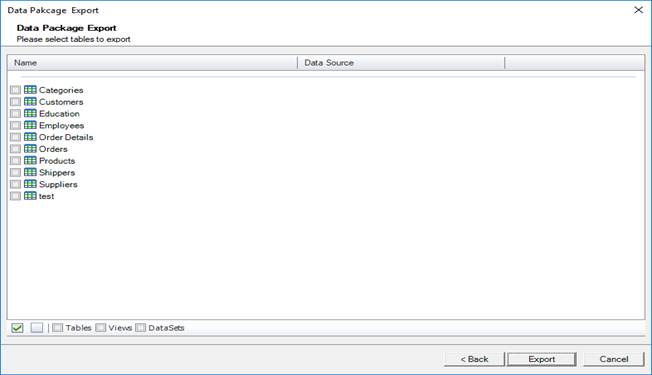 Data Package Export
Dialog
Data Package Export
Dialog
26.3 Importing Data Package
The data packages can be imported from the same or different databases. To import a data package, you should first browse the package and assign the source-target tables. They will be automatically assigned when you browse the package. If the data package encrypted with a password, you need to enter the password first then browse the package file.
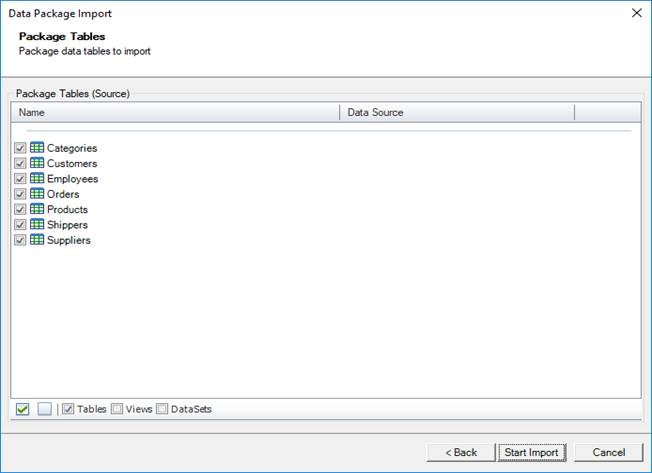
Data Package Import Dialog
If the table does not exist on the target database, it will be created automatically. But you should create it first for better indexing and unique data insert.