27 Data Package Export/Import
Database Master provides a powerful export and import feature to export and import your data without any encoding, corruption and size problem. It also provides the advantage of blob data type export and import. You can backup your database data, transfer your data via internet or network or send it to your friends via e-Mail without any data corruption or data error.
Data Package feature has .datapac or .dpack file extensions and can be opened by any zip utility. Data Package feature allows you to export large databases that contains images or any blob data correctly. It also allows you to protect the data package with a password. Data Package file format uses the ZIP file format to package data and it is also readable by and useful for third party applications.
Why should I use Data Package Export/Import?
Exporting data as an SQL script is not suitable for large data or blob types. The data can corrupt or importing large SQL files can fail. Data Package feature allows you to export and import your data in a secure way and by doing so you can share your data with third party applications.
27.1 Exporting Data Package
To export a Data Package you should select a database and its tables to export. The following dialog shows how to export a data package:
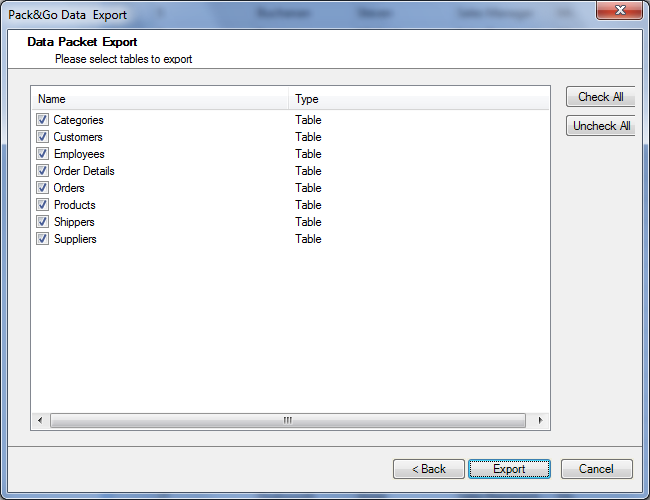 Data Package Data Package Export
Dialog
Data Package Data Package Export
Dialog
27.2Importing Data Package
The data packages can be imported from the same or different databases. To import a data package, you should first browse the package and assign the source-target tables. They will be automatically assigned when you browse the package. If the data package encrypted with a password, you need to enter the password first then browse the package file.
Why should I assign the source/target tables?
Data Package import feature allows you to import data from different tables. This means that the target and source table names must not be the same but their table structures must be the same, otherwise data will not be imported.
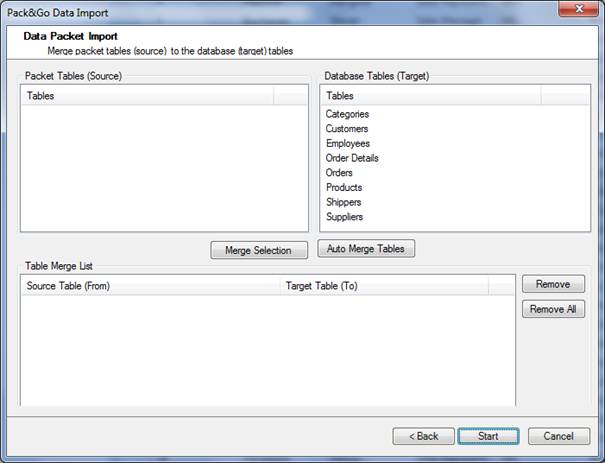
Data Package Data Package Import Dialog
Assigning Target and Source Tables
This list is used to import data between values in the source tables and the relevant tables in the target database. To assign a source table to a target table, select a value from the source table list on the left and the relevant target table from the list on the right and click the Assign Selected Tables button. To remove a relation, select an item from the right list and click the Remove button.